New Features
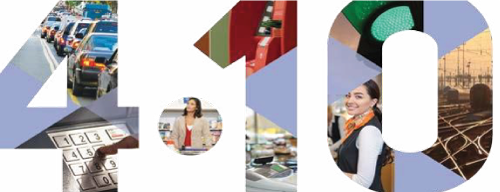
EXPORT OF RECORDED VIDEO
Recorded video can now be exported in the background: on-screen playback of video is no longer necessary during export. What’s more, video can be exported from multipl cameras simultaneously and also digitally watermarked for authentication purposes. Privacy masking for exported video has been added in version 4.10, blocking out sensitive parts of recorded video. If masking is applied, the video stream is recoded during export to ensure full privacy. Any video comments made in Intellect are exported as separate text files.
OVERWRITE PROTECTION FOR RECORDED VIDEO
Have important video you don’t want overwritten? In the new version of Intellect, protect the video from loop recording by flagging it. If you no longer need the video, simply deflag it to remove protection.
BOOKMARKS
Bookmarks are a major time-saver. Mark key moments in recorded video and search for video of interest based on the bookmark comments. Selecting a search result jumps precisely to the moment in the video where the bookmark was made.
CAMERA–SERVER VIDEO SYNCHRONIZATION
Edge storage – when video is stored locally on board a camera – is a great advance for system efficiency. But we have added a feature that addresses one of the shortfalls of edge storage. For example, communication between the camera and server is lost for a short time at a critical site, such as an airport or another transport hub. What about the video recorded during this network failure? As soon as the network is restored, the edge storage (on the camera) synchronizes with the central storage (on the server), resulting in a seamless, gap-free video recording. In previous versions of Intellect, we implemented support for edge storage and for copying video archives stored in the device format.
Previously, these archives could be viewed using only a standard utility or player. Now it is possible to convert the synchronized archive to the format of the Intellect file subsystem (without any significant performance penalty) with support for playback via the Intellect video monitor interface. As an additional bonus, playback is supported both on the video server and on the archive server.
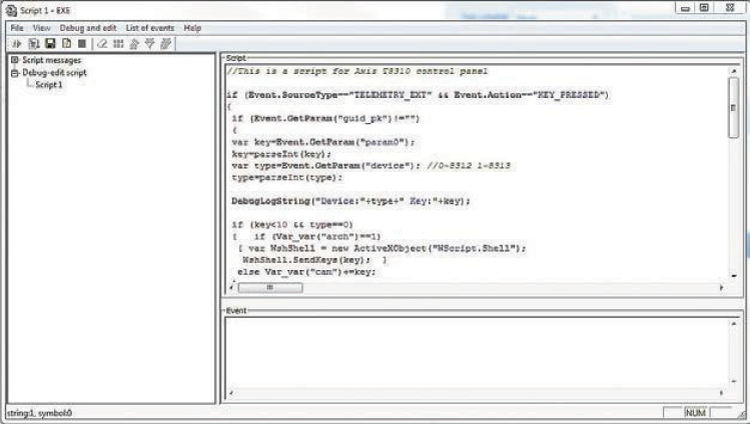
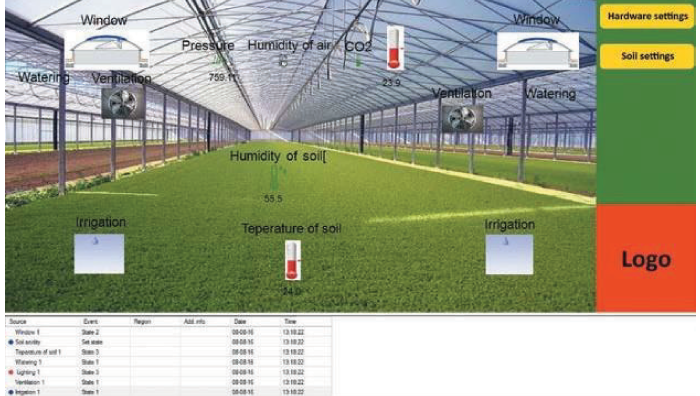
Intellect: four layers of automation
Itellect makes it possible to automate three different levels of system functioning. This flexibility is unique to collect, which can be quickly configured to activate standard reactions and/or run event-driven custom scripts.
STANDARD REACTIONS
The first layer of automation contains standard reaction frameworks, which are easily activated and deactivated through device settings. For example, a standard reaction for the audio subsystem is threshold-triggered audio recording (when the sound level exceeds the specified volume for a specified length of time, recording begins). A standard reaction for the video subsystem is to start recording from a camera when the motion detection tool is activated.
MACROS
The second layer of automation consists of macros, which allow using a graphical interface to specify almost any reaction to any event in the system. What’s more, a single event can be tied to an entire list of reactions spanning multiple subsystems. A reaction can be performed locally on the operator’s computer or on all the computers of the security system. Macros can “cover” individual devices (e.g., microphone, camera, speaker) and groups of devices (e.g., all microphones, all cameras).
So for example, a macro could involve activating video recording on all system cameras as soon as any security sensor is triggered. Alternatively, recording could be started on a particular camera when a particular sensor is triggered. Or when a fire alarm is triggered, recording could be started on a particular camera, a PTZ camera rotated in a given direction and displayed on a separate monitor, a siren activated, and doors unlocked.
MACRO EVENTS
The fourth level of automation consists of macroevents. Macroevents allow monitoring occurrence of certain events at defined time intervals; depending on whether or not a certain chain of events occurs, a new event is generated. The macroevent can be used in macros or scripts to trigger different actions
SCRIPTS
At the third level of automation are scripted reactions to events. Intellect supports two languages for writing scripts: its own language invented by Clickasure, and the standard Jscript language. The advantage of the first option is its simplicity. The Intellect scripting language is intuitively easy for anyone familiar with basic programming concepts. The second option is useful for those already familiar with Jscript – in this case, all that’s needed to get started is a quick review of how to refer to Intellect objects using standard Jscript syntax.
In both cases, users can create custom reaction scripts of any degree of complexity using complex rules. For example: when motion is detected on a particular camera and sound is detected by the microphone connected to the camera, if all this happens outside of working hours, the operator is given an audio alert, video from the relevant camera is displayed on a separate monitor, and an SMS message is sent to a specified phone number. This is only a small sampling of the scripting capabilities Intellect has to offer – external applications can be launched in response to events as well.
BENEFITS
The four levels of automation allow easily configuring simple reactions and, if necessary, creating more complex scripts as well.
- Scripts can involve any devices that are part of the integrated security system, in any sequence: devices in different subsystems can be both event sources and response actuators (if the device is capable).
- Reactions are configured at the level of standard Intellect objects. When writing a script, the system administrator does not even need to know which exact device models are used in the system.
- Another advantage of automation is the ability to create virtual objects, providing a software emulation of the entire set of Intellect objects that allows you to customize their states, reactions, and events. Virtual objects are managed using scripts, macros, and macroevents. You can use different types of virtual objects for displaying any possible custom states. Examples are an abandoned object detection tool (to find unattended belongings on a map), or a monitor for supermarket refrigeration systems (a combination of sensors to detect temperature, doors opening and closing, and so on).